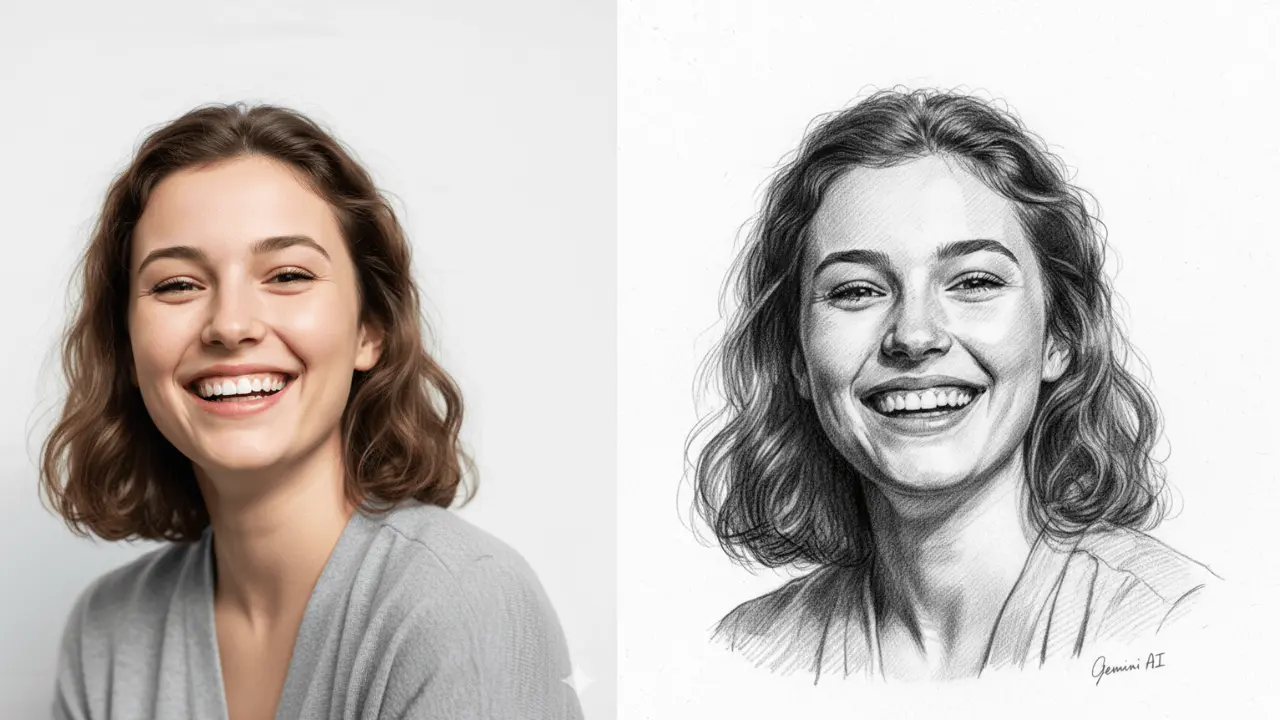How to Turn Your Photo into a Beautiful Sketch Using Google Gemini AI (2025 Guide)
AI photo editing has completely changed the world of digital art — and one of the latest trends is transforming your real photo into a hand-drawn sketch using Google Gemini AI.
Whether you want a pencil-style portrait, watercolor sketch, or digital cartoon effect — Gemini AI can turn any photo into an artistic masterpiece in just seconds.
In this guide, you’ll learn how to easily turn your photo into a beautiful sketch using Gemini AI, along with some ready-made AI prompts to try right now.
What Is Google Gemini AI?
Google Gemini AI is Google’s advanced artificial intelligence model designed for creativity, image generation, and smart visual editing.
It can understand natural language prompts (text descriptions) and generate realistic or artistic photos — including sketches, digital drawings, and painting effects.
Step-by-Step: Turn Your Photo into a Sketch Using Gemini AI
Step 1: Choose a Clear Photo
Pick a high-quality photo where your face or subject is clearly visible.
Tip: Avoid blurry or dark images for better AI detailing.
Step 2: Write the Perfect Gemini AI Prompt
Describe what kind of sketch you want Gemini to create.
Example prompts:
- “A pencil sketch portrait of a smiling boy, clean white background, realistic shading.”
- “Hand-drawn girl portrait with smooth pencil lines, soft details, Gemini AI sketch effect.”
- “Digital art sketch of a couple photo, soft pastel style, artistic tone.”
Step 3: Add Artistic Keywords
Enhance your prompt using artistic terms for better results:
✅ realistic pencil texture
✅ soft shading and depth
✅ white background
✅ 8K detail
✅ artistic lighting
Example Full Prompt:

“A realistic pencil sketch portrait of a young woman smiling, detailed shading, clean white paper background, artistic lighting, 8K ultra realistic Gemini AI photo.”
Step 4: Upload or Generate
If Gemini AI allows image input, upload your original photo.
Otherwise, describe the photo and style — Gemini will generate a sketch version for you.
Step 5: Fine-Tune and Save
You can enhance the sketch using editing tools like:
- Contrast or brightness adjustments
- Adding paper texture
- Converting to black-and-white for classic pencil effect
Gemini AI Sketch Prompt Ideas
Try these trending sketch prompts to create beautiful results 👇
- Simple Pencil Portrait “A close-up pencil sketch of a young boy smiling, realistic shading, white background.”
- Watercolor Sketch “A digital watercolor sketch of a woman wearing traditional dress, artistic lighting, detailed face.”
- Couple Art “AI sketch art of a couple holding hands, pencil and watercolor mix, emotional tone.”
- Celebrity Style Sketch “Sketch-style portrait of a modern man with stylish hair, pencil drawing look, Gemini AI edit.”
- Fantasy Girl Drawing “AI-generated fantasy-style girl sketch with soft pastel colors, dreamy background, cinematic tone.”
Tips for the Best Results
✅ Use high-resolution photos for more realistic detail.
✅ Add “realistic pencil sketch” or “artistic digital drawing” in your prompt.
✅ Try different lighting styles — cinematic, soft, or moody.
✅ Experiment with white or textured backgrounds for authentic results.
Why It’s Trending
People love using AI to create sketch portraits for:
- Profile pictures
- Social media art
- Personalized gifts
- Digital posters
AI-generated sketches look professional and emotional — and Google Gemini AI makes them incredibly easy to create.
Conclusion
Turning your photo into a beautiful sketch with Gemini AI is simple, fast, and super creative.
Whether you’re an artist, a student, or just someone who loves digital art — this tool helps you create stunning results that look hand-drawn but made by AI magic.
Try these Gemini AI sketch prompts today, and give your photos a new artistic life!